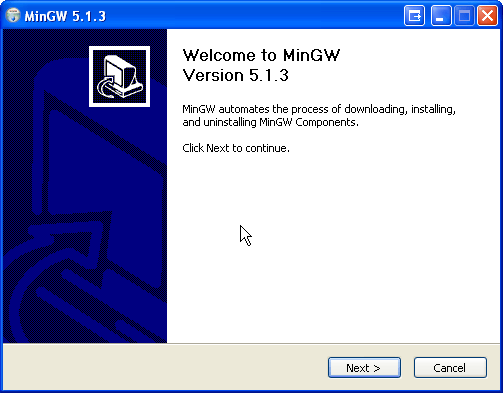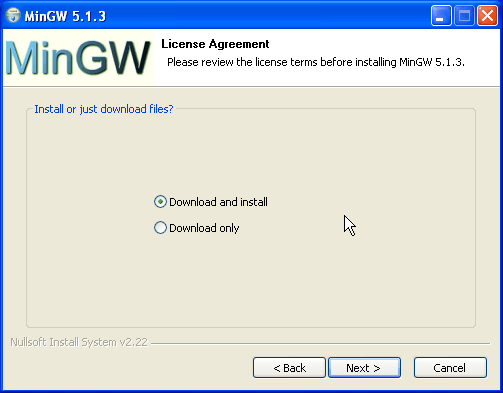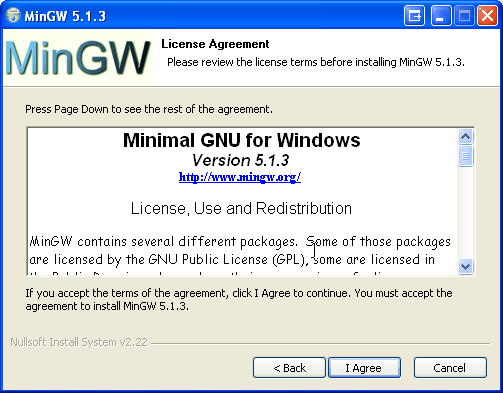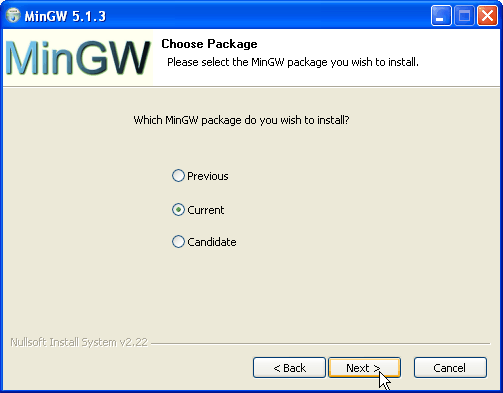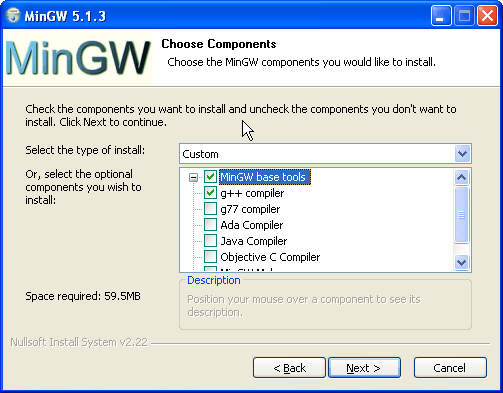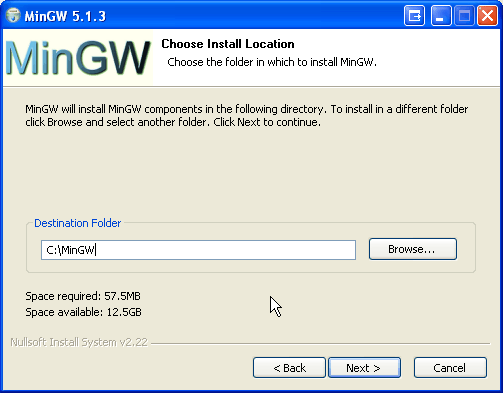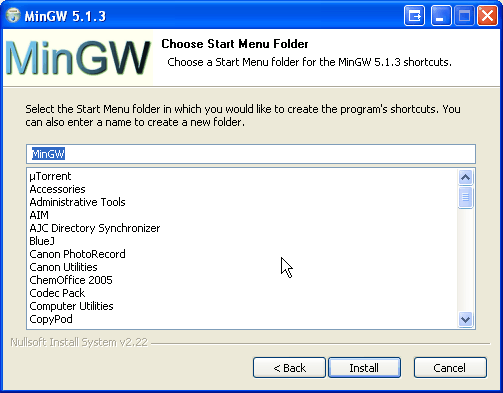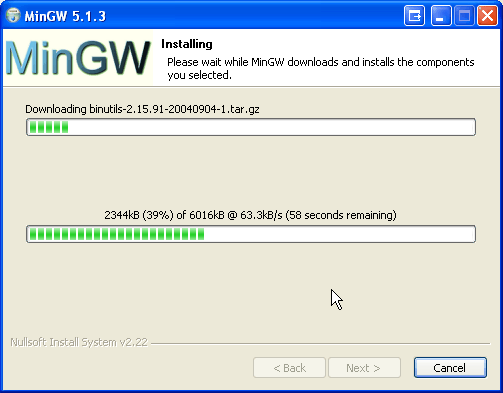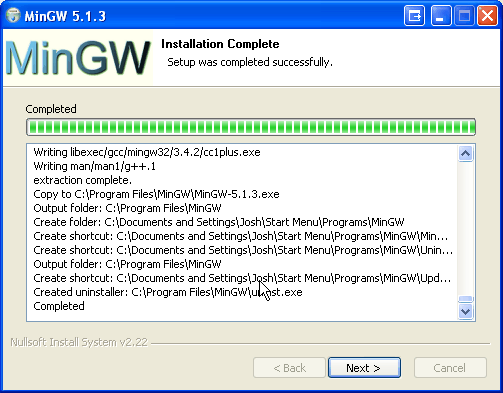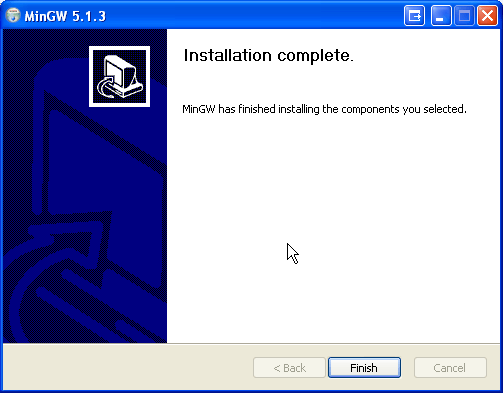How to Install MinGW and Set Up EditPlus for Your Home Computer
Guide by: Joshua Marell
As a preface, I run Windows XP, I have no experience with other operating systems. I do not know if the following procedure will work for other systems (I assume/hope it will work at least for other windows systems.) As such, I can try and help you if something does not work the way I describe in this guide, but I can make no promises to find a resolution for you.
The guide shows almost every screen you will see, no matter how trivial. I do this because I hope this guide will be explicit enough that almost any student will be able to successully install a compiler and set up EditPlus for their home computer. If there are points that do not make sense, or are confusing, I would appreciate feedback on these points.
If you have already installed MinGW and need help setting up EditPlus, you can skip to that part of the guide here
Installing MinGW
Visit the MinGW sourceforge website.
Choose the Automated MinGW Installer
1) Open the Installer, and you will be presented with this screen
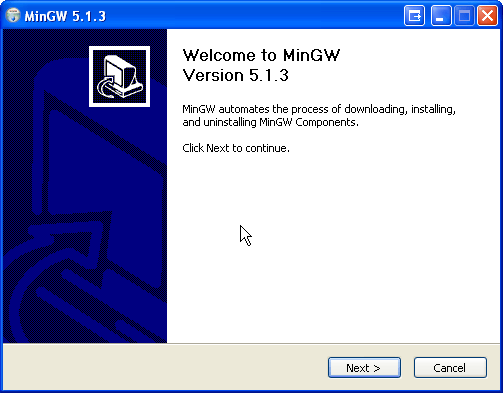
2) Next screen...choose download and install
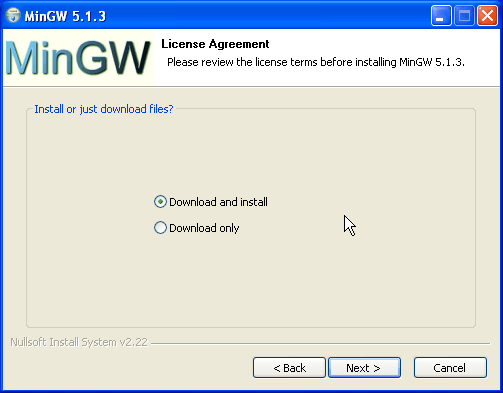
3) You'll be presented with a license agreement, click "I agree" to move on
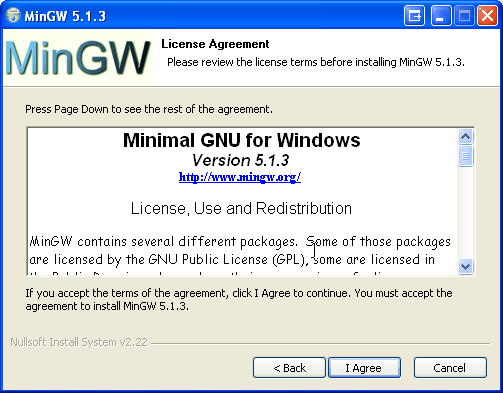
4) You want to install the "Current" package.
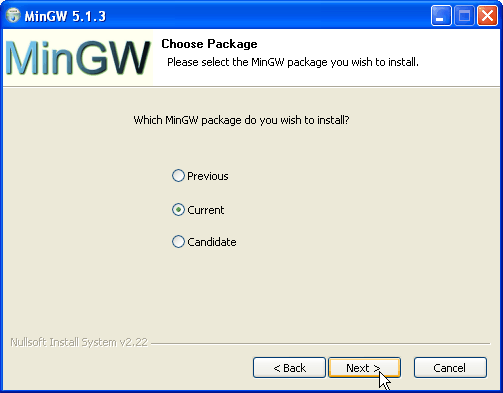
5) Next is a screen where you choose which pacakages you would like to install. You just need to choose
"MinGW base tools", and the "g++ compiler", then hit "Next"
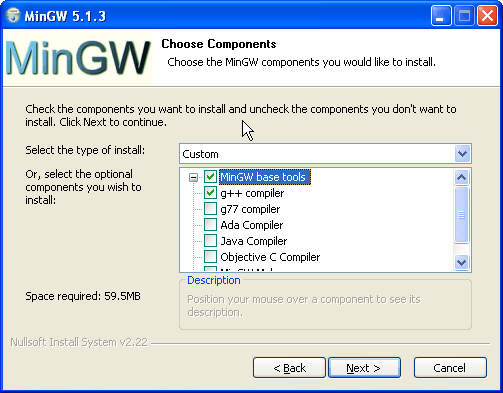
6) Next you'll need to choose where you'd like the program to install MinGW. I've put mine in the program
files directory
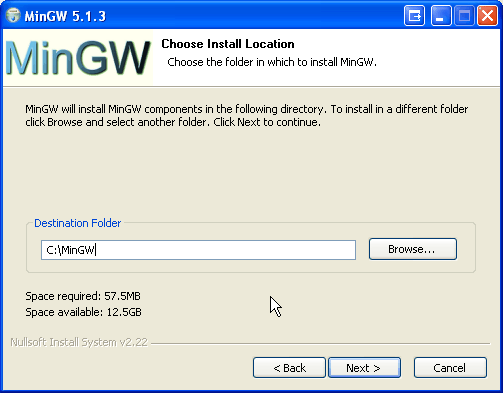
7) Next, MinGW will put an item in your start menu. If there's a folder you want it in, select that one,
otherwise, it will create a folder called "MinGW"
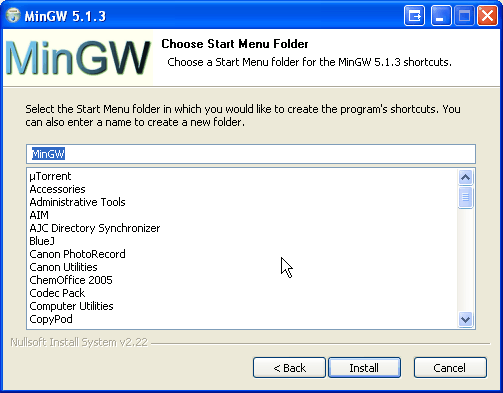
8) Hit the install, and let it go
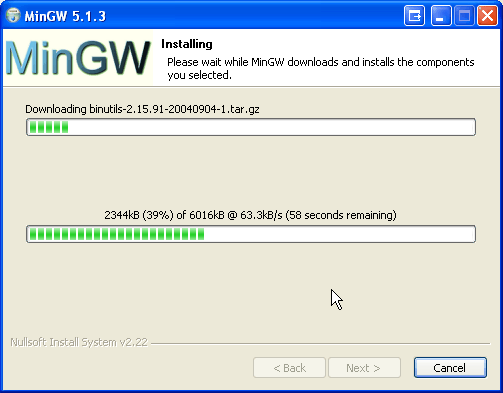
9) Eventually it'll finish, and hit next.
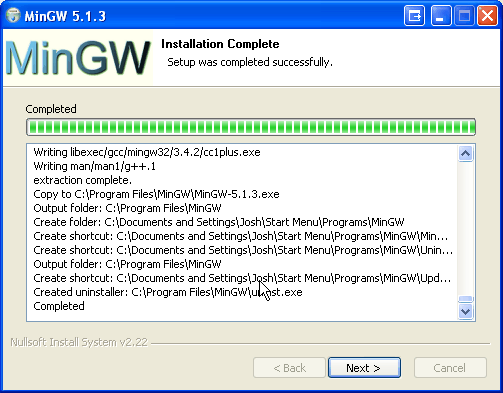
10) All done!
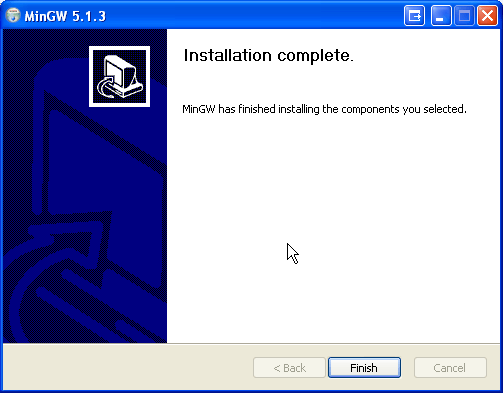
Next we'll alter our EditPlus application to compile our C++ Programs. Continue...
Please send questions or comments to dmarell@iit.edu
Copyright Joshua Marell, 2007