| |
|
 |
 |
 |
|
|
 |
 |
 |
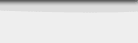 |
|
Jave Class Notes and Tutorial
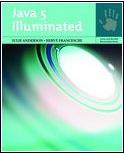
Required
Text
Java 5 Illuminated by Julie Anderson, Hervé
Franceschi; Jones and Barlett Publishers; ISBN 0-7637-1667-7 (pbk.)
|
|
CS 201 AN ACCELERATED INTRODUCTION TO COMPUTER SCIENCE (JAVA 5) |
|
|
|
ECLIPSE: 
-
Go to
www.eclipse.org.
-
Click on “Downloads” on the left frame on
the web page.
-
On the new page: (URL:
http://www.eclipse.org/downloads/index.php), click on
Eclipse SDK.3.1
for windows OR go to
“Other downloads for 3.1”
for other operating systems.
-
You are now at the page that lists the
possible download sites. Select a site; once you click you will begin
the download. Be sure to remember where you are saving the download
file.
-
Once you have downloaded the zipped file,
you will need to have WinZip (downloadable, free from internet!) to
unzip the files. If you have Winzip on your computer then you can just
click on the zipped downloaded file. It will create a directory
“/eclipse” on your computer and copy the files into the directory.
-
The default working directory is under the
/eclipse directory. If you send the eclipse program to your
desktop you can easily specify another working directory (Properties ->
Target -> add "-data c:/users")
|
JAVA RUN-TIME ENVIRONMENT 
-
Go to
http://java.sun.com/j2se/downloads/
-
Click on “J2SE 5.0”
from the list of possible download sites.
-
Select the Download
JDK 5.0 Update 4 which downloads the JDK (Java Development Kit)
which supports creating J2SE applications.
-
This will take you to
the actual download page where you can accept the licensing agreement
and choose which operating system you will be using and whether you
would like offline or online installation.
-
This will download an
executable zip file to your computer.
-
You can then click on
the zip file on your computer and install java. A directory
“j2sdk1.4.2” will be created on your computer and the files will be
copied to this directory.
|
|
|
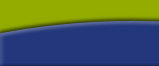 |
 |
 |
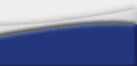 |
|
|
|
|
